Pricing
Simple to use software with simple pricing
Our Capsa Project Plan has everything you need to start and manage your project.
£79
The above is suitable for most projects; however, if you find you need more project data, that’s simple. You can simply buy a data bolt-on as the project progresses for as much storage as you need at £5 per 1 GB of data per month. All costs exclude VAT.
What’s included:
- 1 New Project
- Unlimited users.
- 1GB of data.
- Full desktop version.
- Capsa App for iOS and Android.
- Capsa project reporting.
- Multiple upload function.
- Admin and user controls.
- Document tagging and sharing.
- Notifications controls.
Project Plan
Project Plan
Capsa Vault
Feature Access
Web
App
Access our cloud based portal via your preferred internet browser.
Capsa Cloud Portal
Our app has been built for iOS and Android. Download it to your phone or tablet for free.
Capsa App
You can create as many free user accounts as you need.
Users
A shared central point of storage for all your documents.
Central Storage
1GB of data storage and transfer data usage you receive as standard. This is the minimum for any project.
1GB Data Storage
If you need more or less storage, simply adjust your storage allowance as the project progresses with our flexible storage bolt on. There is no limit to the amount of storage you can use on a project. We simply charge in 1 GB increments.
Flexible Data Storage
Access our portal and sync your data across unlimited devices in real time.
Anytime, Anywhere, Any Device Access
All accounts are password protected, with users and sharing controls in place to ensure your documents are as they should be, safe.
Security
A flexible no strings monthly contract. You can cancel at anytime.
Flexible Contract
Access our help centre for our user guides, FAQ’s or live chat our support team for further help during buinsess hours.
Support
The first thing you’ll see in Capsa is the simple interface. We have stripped back the view to deliver a cleaner user experience. Don’t worry the features are still there and are generally just a click of the PLUS button away.
A Fresh User Interface
View all projects and documents in real time. Download documents for offline viewing.
Online Viewing
View all downloaded documents without an internet connection in Capsa Offline. Any downloaded documents will be available on your device for 24 hours so you can access the key information, even in the most remote locations. The purpose of limiting offline files to 24 hours is to ensure you are not using old versions. Simply re-connect and download the documents you need once you have an internet connection.
Offline Viewing
Whilst using the Capsa App you can share a document direct from your device to another persons device. Simply click on the document to share and use your device to send a transfer.
Share Documents
View all projects you have access to in your project library with customisable project images.
Projects
A user can Favourite projects as they wish to pin projects to the top of their project library.
Favourite Projects
Search for a project from the dropdown or search function from the users home.
Project Search
Create new projects within the portal home.
New Projects
Archive or delete projects within the project settings.
Archive Projects
View the amount of data used and remaining on your current plan.
Project Usage
View the number of users on the project and their user role.
Project Team
Document preview pop up for all documents.
Preview
Access your individual user settings.
User Settings
Our intelligent upload feature enables a user to upload individual or multiple documents at one time. Simply drag and drop the documents into Capsa Upload, and Capsa will automatically populate the document details into the following categories: Author, Type, Reference, Title, Revision, Status, Issued.
Document Upload
Save time by using our multiple upload function which allows you to bulk upload documents.
Multiple Upload
Simply click on a document to open a preview version or full-screen view of the document.
Document Viewer
You can upload any file type onto Capsa, but bear in mind our document viewer only supports pdf or image files.
Multiple File Types
Select individual or multiple documents to reveal further document tools including printing, sharing, and smart tagging.
Multiple Selection
Simply click on the heading category to sort by Author, Type, Reference, Title, Revision, Status, Issued.
Document Sorting
Create simple document registers by using our report function.
Document Registers
The document viewer shows the latest version by default.
Latest Revision
It’s easy to see all previous revisions. Simply click on the document in question, and you will see all previous versions stacked beneath, with access to view and download all versions.
Previous Revisions
Download a copy of documents either individually or in bulk with the Multiple Selection tool.
Download
Print a copy of documents either individually or in bulk with the Multiple Selection tool (web version only).
Printing
With Capsa reporting, you can create downloadable document registers and reports based on your document searches.
Intelligent Reporting
There is no need to create folders for each supplier or package; simply tag a document with your bespoke project tags so you can intelligently search for all relevant documents.
Smart Tagging
To overcome the need for folders to sort documents, we have created an intelligent filter which enables users to search and filter documents by any project or document criteria.
Intelligent Filters
Want to know what changes have been made to a project or who has viewed a document? With Capsa you can simply track all user and document history.
History and Audit Control
Share documents with third parties directly from Capsa to give them view-only access to the documents they need.
Third-Party Sharing
Capsa automatically notifies the project team when a new document or revision is available. Users can control their notification settings within their settings to set the frequency and means of notification.
App and Email Notifications
Use our Notify function to send a notification to existing project users with the documents you want them to see.
Notify
Your project library will show you the number of notifications unread for each project.
Project Notifications
Every project has a Project Admin that can control user access and permissions, ensuring you give the right people the right access.
User Controls
Project Admins can change the permission level for all users. We have built Capsa around the following permission groups: Admin, Editors, Viewers and Guests.
User Permissions
Capsa automatically captures a users history, enabling you to audit how your team is working.
User History
Create your own project admins to give you more control of your project. Admins have additional powers to help rectify errors with uploaded documents and manage project user access.
Admin Controls
All user accounts are free to create. Once you are invited to a project, it is always free for a user to view.
Free User Account
Project Admins have the power to edit document uploads should there be an error or duplication.
Edit Documents
Send an admin request directly to the project admins when you need support managing your documents.
Admin Request
All accounts are password protected, with users and sharing controls in place to ensure your documents are as they should be, safe.
Security
Access our help centre for our user guides, FAQ’s or live chat our support team for further help during buinsess hours.
Support
Create your own project admins to give you more control of your project. Admins have additional powers to help rectify errors with uploaded documents and manage project user access.
Project Admins
Our Capsa Admin team can help remove any suitable content and make changes to the system as required to keep your project on track.
Capsa Admin Support
By default all user accounts are time limited before they need to re-authorise their account. This helps control and remove non active users.
Expiring User Accounts
Project Plan
Capsa Vault
Access our cloud based portal via your preferred internet browser.
Capsa Cloud Portal
Our app has been built for iOS and Android. Download it to your phone or tablet for free.
Capsa App
You can create as many free user accounts as you need.
Users
A shared central point of storage for all your documents.
Central Storage
1GB of data storage and transfer data usage you receive as standard. This is the minimum for any project.
1GB Data Storage
If you need more or less storage, simply adjust your storage allowance as the project progresses with our flexible storage bolt on. There is no limit to the amount of storage you can use on a project. We simply charge in 1 GB increments.
Flexible Data Storage
Access our portal and sync your data across unlimited devices in real time.
Anytime, Anywhere, Any Device Access
All accounts are password protected, with users and sharing controls in place to ensure your documents are as they should be, safe.
Security
A flexible no strings monthly contract. You can cancel at anytime.
Flexible Contract
Access our help centre for our user guides, FAQ’s or live chat our support team for further help during buinsess hours.
Support
The first thing you’ll see in Capsa is the simple interface. We have stripped back the view to deliver a cleaner user experience. Don’t worry the features are still there and are generally just a click of the PLUS button away.
A Fresh User Interface
View all projects and documents in real time. Download documents for offline viewing.
Online Viewing
View all downloaded documents without an internet connection in Capsa Offline. Any downloaded documents will be available on your device for 24 hours so you can access the key information, even in the most remote locations. The purpose of limiting offline files to 24 hours is to ensure you are not using old versions. Simply re-connect and download the documents you need once you have an internet connection.
Offline Viewing
Whilst using the Capsa App you can share a document direct from your device to another persons device. Simply click on the document to share and use your device to send a transfer.
Share Documents
View all projects you have access to in your project library with customisable project images.
Projects
A user can Favourite projects as they wish to pin projects to the top of their project library.
Favourite Projects
Search for a project from the dropdown or search function from the users home.
Project Search
Create new projects within the portal home.
New Projects
Archive or delete projects within the project settings.
Archive Projects
View the amount of data used and remaining on your current plan.
Project Usage
View the number of users on the project and their user role.
Project Team
Document preview pop up for all documents.
Preview
Access your individual user settings.
User Settings
Our intelligent upload feature enables a user to upload individual or multiple documents at one time. Simply drag and drop the documents into Capsa Upload, and Capsa will automatically populate the document details into the following categories: Author, Type, Reference, Title, Revision, Status, Issued.
Document Upload
Save time by using our multiple upload function which allows you to bulk upload documents.
Multiple Upload
Simply click on a document to open a preview version or full-screen view of the document.
Document Viewer
You can upload any file type onto Capsa, but bear in mind our document viewer only supports pdf or image files.
Multiple File Types
Select individual or multiple documents to reveal further document tools including printing, sharing, and smart tagging.
Multiple Selection
Simply click on the heading category to sort by Author, Type, Reference, Title, Revision, Status, Issued.
Document Sorting
Create simple document registers by using our report function.
Document Registers
The document viewer shows the latest version by default.
Latest Revision
It’s easy to see all previous revisions. Simply click on the document in question, and you will see all previous versions stacked beneath, with access to view and download all versions.
Previous Revisions
Download a copy of documents either individually or in bulk with the Multiple Selection tool.
Download
Print a copy of documents either individually or in bulk with the Multiple Selection tool (web version only).
Printing
With Capsa reporting, you can create downloadable document registers and reports based on your document searches.
Intelligent Reporting
There is no need to create folders for each supplier or package; simply tag a document with your bespoke project tags so you can intelligently search for all relevant documents.
Smart Tagging
To overcome the need for folders to sort documents, we have created an intelligent filter which enables users to search and filter documents by any project or document criteria.
Intelligent Filters
Want to know what changes have been made to a project or who has viewed a document? With Capsa you can simply track all user and document history.
History and Audit Control
Share documents with third parties directly from Capsa to give them view-only access to the documents they need.
Third-Party Sharing
Capsa automatically notifies the project team when a new document or revision is available. Users can control their notification settings within their settings to set the frequency and means of notification.
App and Email Notifications
Use our Notify function to send a notification to existing project users with the documents you want them to see.
Notify
Your project library will show you the number of notifications unread for each project.
Project Notifications
Every project has a Project Admin that can control user access and permissions, ensuring you give the right people the right access.
User Controls
Project Admins can change the permission level for all users. We have built Capsa around the following permission groups: Admin, Editors, Viewers and Guests.
User Permissions
Capsa automatically captures a users history, enabling you to audit how your team is working.
User History
Create your own project admins to give you more control of your project. Admins have additional powers to help rectify errors with uploaded documents and manage project user access.
Admin Controls
All user accounts are free to create. Once you are invited to a project, it is always free for a user to view.
Free User Account
Project Admins have the power to edit document uploads should there be an error or duplication.
Edit Documents
Send an admin request directly to the project admins when you need support managing your documents.
Admin Request
All accounts are password protected, with users and sharing controls in place to ensure your documents are as they should be, safe.
Security
Access our help centre for our user guides, FAQ’s or live chat our support team for further help during buinsess hours.
Support
Create your own project admins to give you more control of your project. Admins have additional powers to help rectify errors with uploaded documents and manage project user access.
Project Admins
Our Capsa Admin team can help remove any suitable content and make changes to the system as required to keep your project on track.
Capsa Admin Support
By default all user accounts are time limited before they need to re-authorise their account. This helps control and remove non active users.
Expiring User Accounts
Web
App
Access our cloud based portal via your preferred internet browser.
Capsa Cloud Portal
Our app has been built for iOS and Android. Download it to your phone or tablet for free.
Capsa App
You can create as many free user accounts as you need.
Users
A shared central point of storage for all your documents.
Central Storage
1GB of data storage and transfer data usage you receive as standard. This is the minimum for any project.
1GB Data Storage
If you need more or less storage, simply adjust your storage allowance as the project progresses with our flexible storage bolt on. There is no limit to the amount of storage you can use on a project. We simply charge in 1 GB increments.
Flexible Data Storage
Access our portal and sync your data across unlimited devices in real time.
Anytime, Anywhere, Any Device Access
All accounts are password protected, with users and sharing controls in place to ensure your documents are as they should be, safe.
Security
A flexible no strings monthly contract. You can cancel at anytime.
Flexible Contract
Access our help centre for our user guides, FAQ’s or live chat our support team for further help during buinsess hours.
Support
The first thing you’ll see in Capsa is the simple interface. We have stripped back the view to deliver a cleaner user experience. Don’t worry the features are still there and are generally just a click of the PLUS button away.
A Fresh User Interface
View all projects and documents in real time. Download documents for offline viewing.
Online Viewing
View all downloaded documents without an internet connection in Capsa Offline. Any downloaded documents will be available on your device for 24 hours so you can access the key information, even in the most remote locations. The purpose of limiting offline files to 24 hours is to ensure you are not using old versions. Simply re-connect and download the documents you need once you have an internet connection.
Offline Viewing
Whilst using the Capsa App you can share a document direct from your device to another persons device. Simply click on the document to share and use your device to send a transfer.
Share Documents
View all projects you have access to in your project library with customisable project images.
Projects
A user can Favourite projects as they wish to pin projects to the top of their project library.
Favourite Projects
Search for a project from the dropdown or search function from the users home.
Project Search
Create new projects within the portal home.
New Projects
Archive or delete projects within the project settings.
Archive Projects
View the amount of data used and remaining on your current plan.
Project Usage
View the number of users on the project and their user role.
Project Team
Document preview pop up for all documents.
Preview
Access your individual user settings.
User Settings
Our intelligent upload feature enables a user to upload individual or multiple documents at one time. Simply drag and drop the documents into Capsa Upload, and Capsa will automatically populate the document details into the following categories: Author, Type, Reference, Title, Revision, Status, Issued.
Document Upload
Save time by using our multiple upload function which allows you to bulk upload documents.
Multiple Upload
Simply click on a document to open a preview version or full-screen view of the document.
Document Viewer
You can upload any file type onto Capsa, but bear in mind our document viewer only supports pdf or image files.
Multiple File Types
Select individual or multiple documents to reveal further document tools including printing, sharing, and smart tagging.
Multiple Selection
Simply click on the heading category to sort by Author, Type, Reference, Title, Revision, Status, Issued.
Document Sorting
Create simple document registers by using our report function.
Document Registers
The document viewer shows the latest version by default.
Latest Revision
It’s easy to see all previous revisions. Simply click on the document in question, and you will see all previous versions stacked beneath, with access to view and download all versions.
Previous Revisions
Download a copy of documents either individually or in bulk with the Multiple Selection tool.
Download
Print a copy of documents either individually or in bulk with the Multiple Selection tool (web version only).
Printing
With Capsa reporting, you can create downloadable document registers and reports based on your document searches.
Intelligent Reporting
There is no need to create folders for each supplier or package; simply tag a document with your bespoke project tags so you can intelligently search for all relevant documents.
Smart Tagging
To overcome the need for folders to sort documents, we have created an intelligent filter which enables users to search and filter documents by any project or document criteria.
Intelligent Filters
Want to know what changes have been made to a project or who has viewed a document? With Capsa you can simply track all user and document history.
History and Audit Control
Share documents with third parties directly from Capsa to give them view-only access to the documents they need.
Third-Party Sharing
Capsa automatically notifies the project team when a new document or revision is available. Users can control their notification settings within their settings to set the frequency and means of notification.
App and Email Notifications
Use our Notify function to send a notification to existing project users with the documents you want them to see.
Notify
Your project library will show you the number of notifications unread for each project.
Project Notifications
Every project has a Project Admin that can control user access and permissions, ensuring you give the right people the right access.
User Controls
Project Admins can change the permission level for all users. We have built Capsa around the following permission groups: Admin, Editors, Viewers and Guests.
User Permissions
Capsa automatically captures a users history, enabling you to audit how your team is working.
User History
Create your own project admins to give you more control of your project. Admins have additional powers to help rectify errors with uploaded documents and manage project user access.
Admin Controls
All user accounts are free to create. Once you are invited to a project, it is always free for a user to view.
Free User Account
Project Admins have the power to edit document uploads should there be an error or duplication.
Edit Documents
Send an admin request directly to the project admins when you need support managing your documents.
Admin Request
All accounts are password protected, with users and sharing controls in place to ensure your documents are as they should be, safe.
Security
Access our help centre for our user guides, FAQ’s or live chat our support team for further help during buinsess hours.
Support
Create your own project admins to give you more control of your project. Admins have additional powers to help rectify errors with uploaded documents and manage project user access.
Project Admins
Our Capsa Admin team can help remove any suitable content and make changes to the system as required to keep your project on track.
Capsa Admin Support
By default all user accounts are time limited before they need to re-authorise their account. This helps control and remove non active users.
Expiring User Accounts
The above is suitable for most projects; however, if you find you need more project data, that’s simple. You can simply buy a data bolt-on as the project progresses for as much storage as you need at £5 per 1 GB of data per month. All costs exclude VAT.
The Capsa project vault
At the end of the project, you can simply end your project and subscription or sign up for our archive function for £9 per month, giving you and your team access to the documents and their full history for as long as needed.
one plan fits all
Your pricing questions answered
No, user accounts are free.
Anyone can create a Capsa user account and gain access to the software. To start using Capsa, you will either need to create a new project yourself (and agree to a new subscription) or be invited to a project.
No, our app is free to download.
Pay using any debit or credit card. Payments are processed monthly via Stripe.
Anyone. Each project is unique, so any member of the team, be that client, consultant or contractor, can sign up to create a project and invite unlimited team members.
Whoever creates the project will automatically be assigned as the project owner, responsible for payment and inviting users. This can be changed at any time in your admin settings.
No, it’s a monthly subscription you can cancel anytime.
Simply sign up for our data bolt-on. This can accessed by the project admins within the project settings. Our plans are flexible to suit your needs. If you find you don’t need the extra data, simply remove any purchased bolt-on plan in your project settings.
If Capsa isn’t for you, you can cancel at any time. Access to your project will be restricted once you cancel, and we shall delete all documents in line with our data policy.
Here’s how to get started…
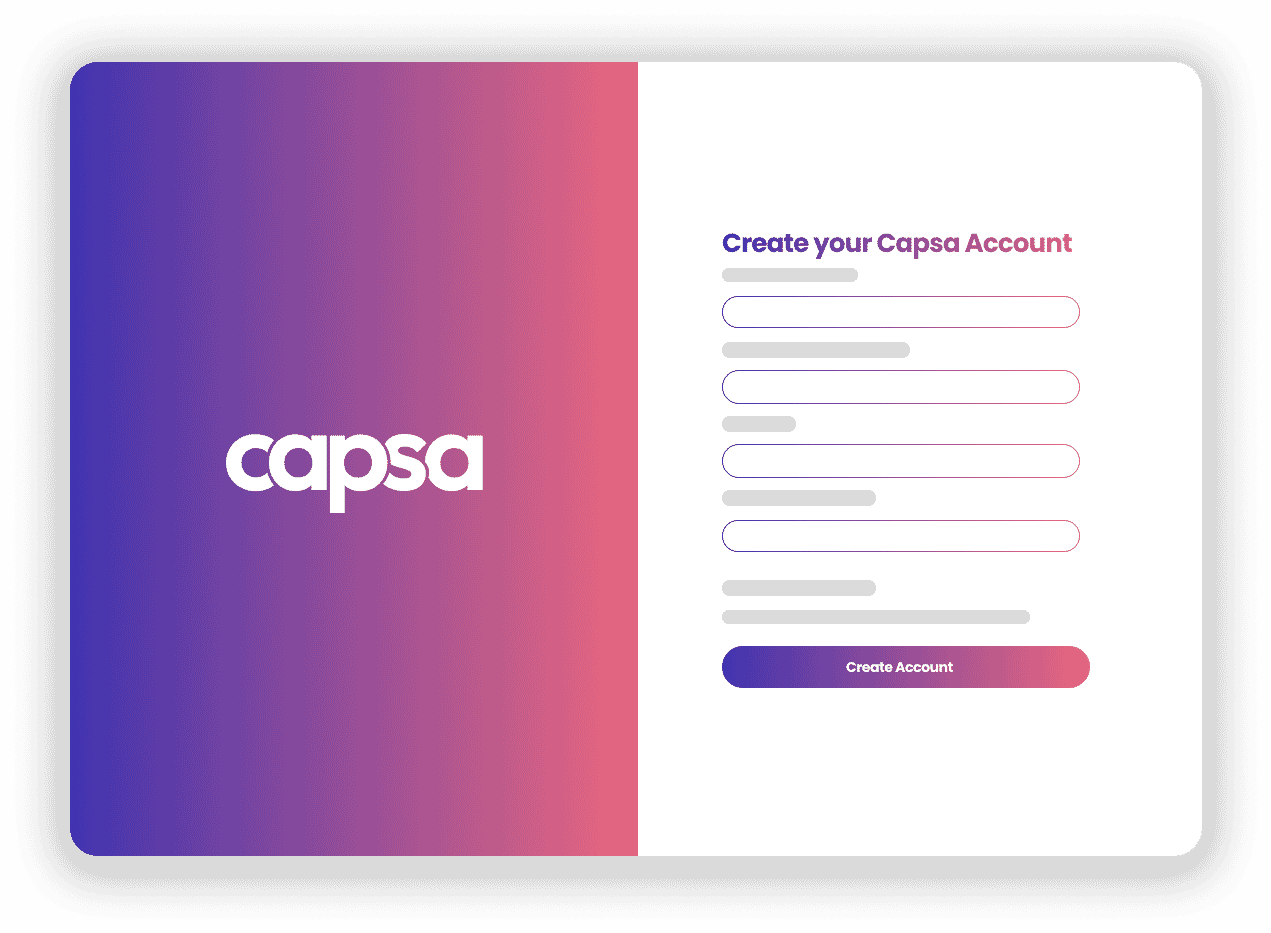
Create a free Capsa user account
As the project creator, click SIGN UP to create an account.
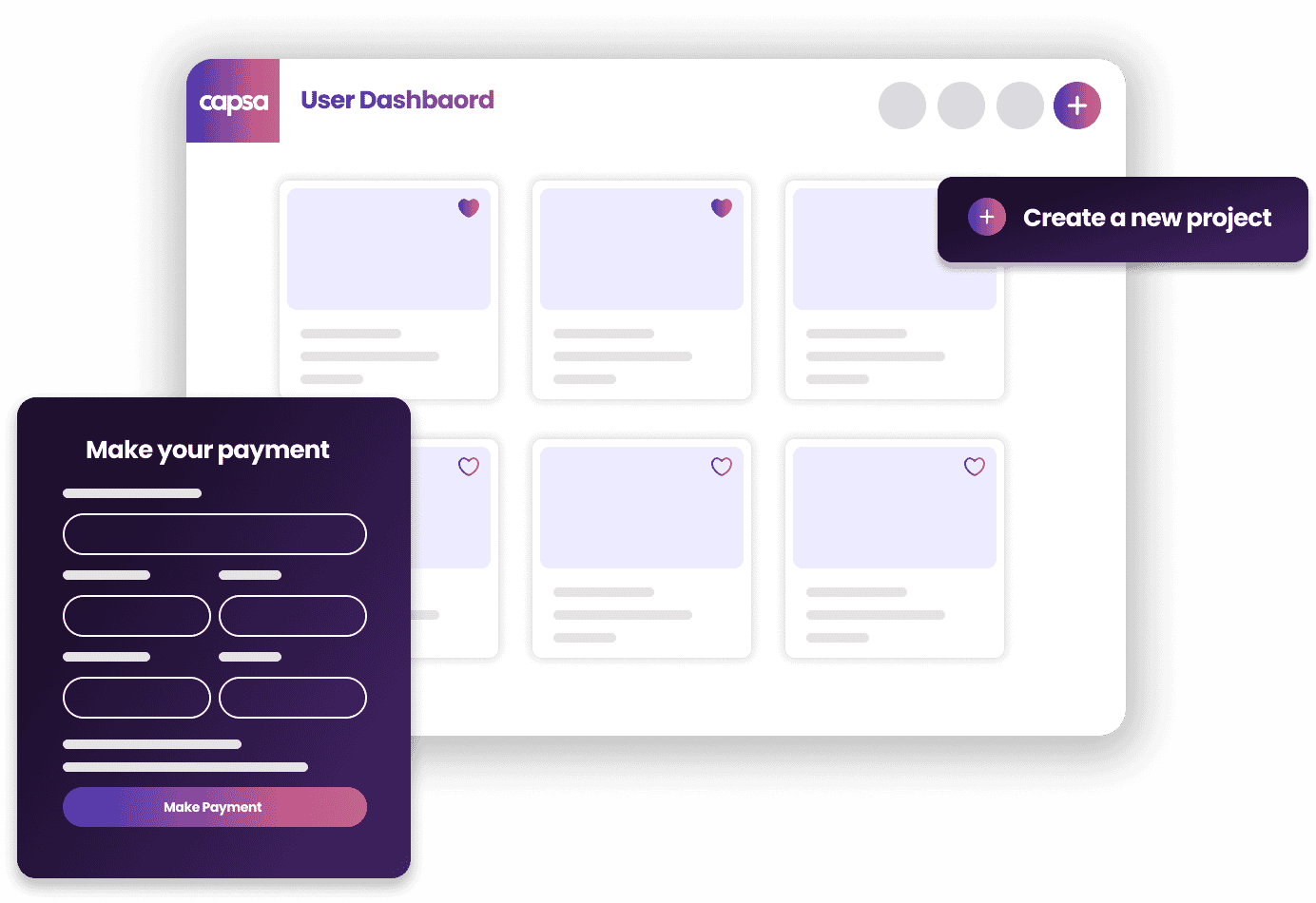
Once in capsa, create a new project and make payment
The next page (for new users) will prompt you immediately to create a project subscription.
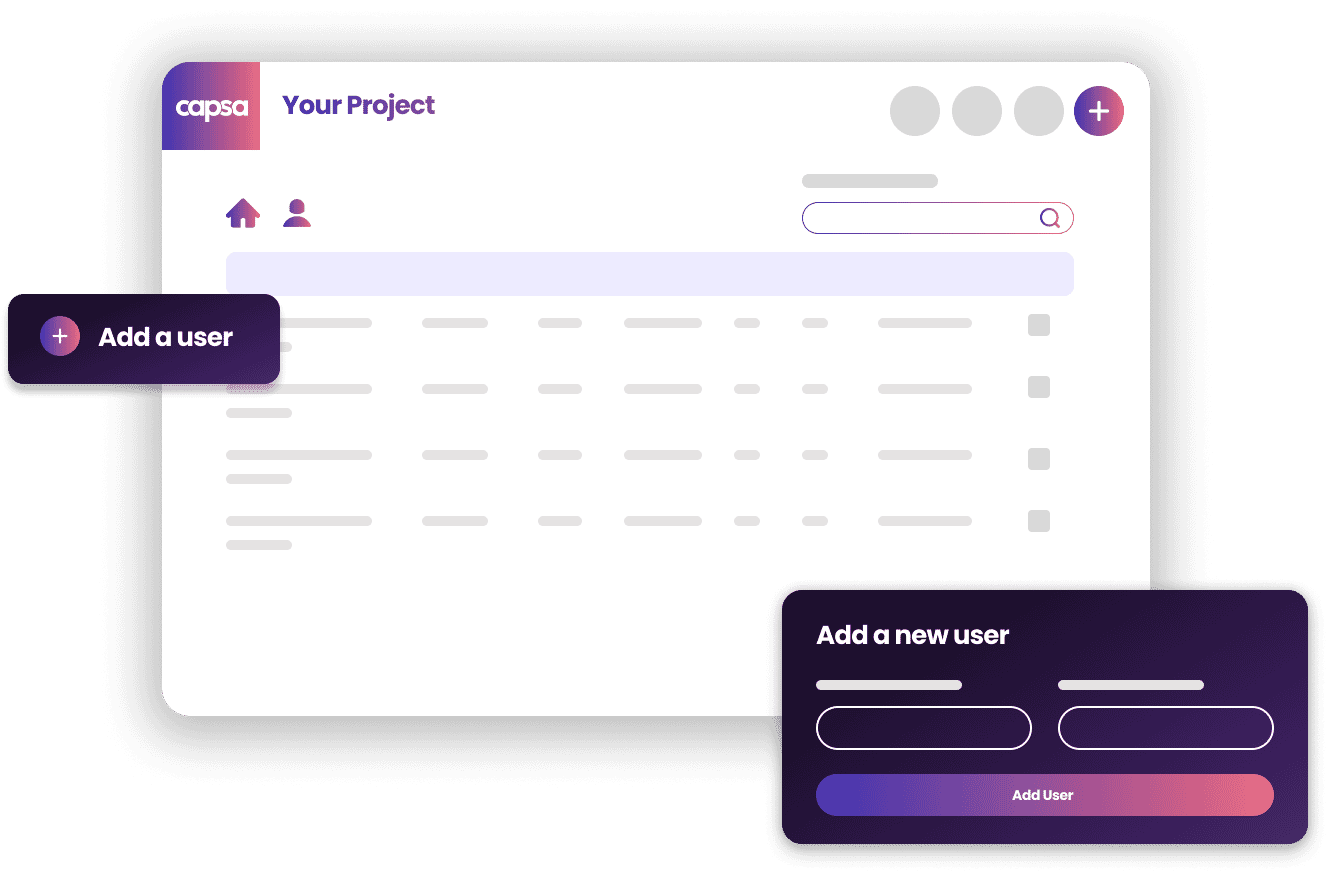
Start using the project by adding new users and content
Make sure to download the Capsa App to your device and to create a shortcut to the Capsa Portal
Privacy Overview
| Cookie | Duration | Description |
|---|---|---|
| cookielawinfo-checkbox-analytics | 11 months | This cookie is set by GDPR Cookie Consent plugin. The cookie is used to store the user consent for the cookies in the category "Analytics". |
| cookielawinfo-checkbox-functional | 11 months | The cookie is set by GDPR cookie consent to record the user consent for the cookies in the category "Functional". |
| cookielawinfo-checkbox-necessary | 11 months | This cookie is set by GDPR Cookie Consent plugin. The cookies is used to store the user consent for the cookies in the category "Necessary". |
| cookielawinfo-checkbox-others | 11 months | This cookie is set by GDPR Cookie Consent plugin. The cookie is used to store the user consent for the cookies in the category "Other. |
| cookielawinfo-checkbox-performance | 11 months | This cookie is set by GDPR Cookie Consent plugin. The cookie is used to store the user consent for the cookies in the category "Performance". |
| viewed_cookie_policy | 11 months | The cookie is set by the GDPR Cookie Consent plugin and is used to store whether or not user has consented to the use of cookies. It does not store any personal data. |